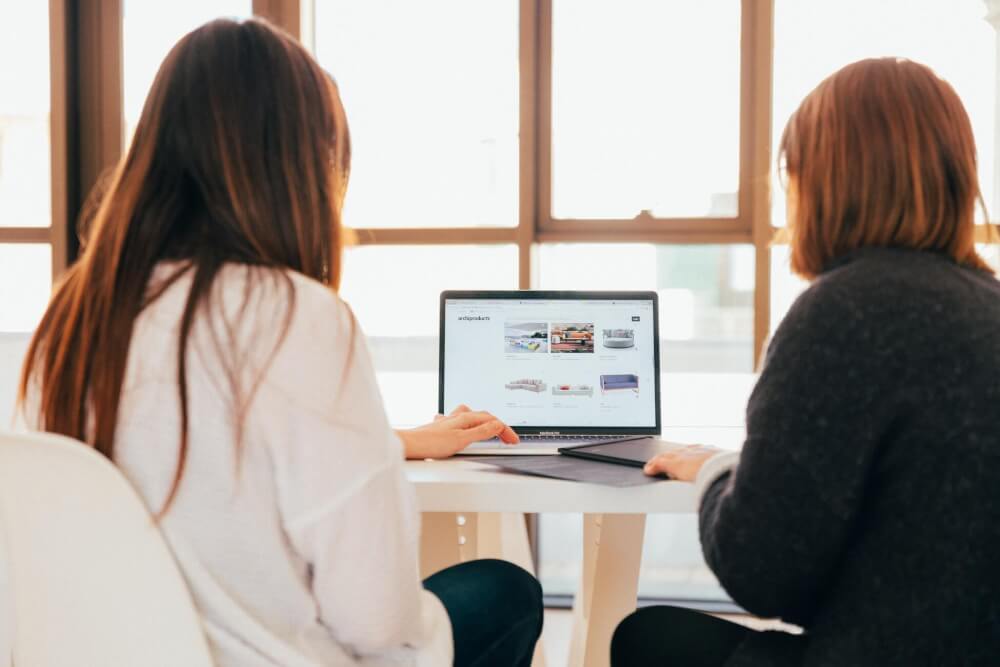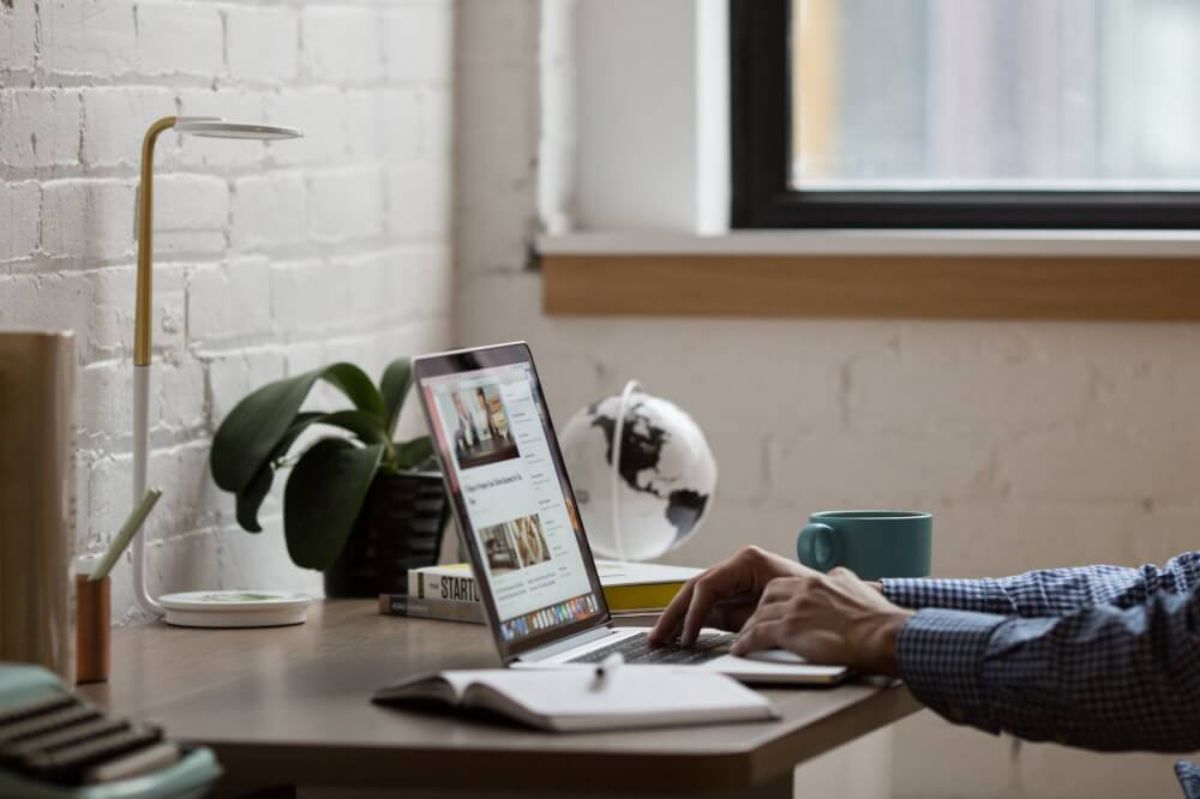Dell Precision 7750 mobile data science workstation review
The Dell Precision 7750 mobile workstation is aimed at data scientists who want a laptop for GPU-accelerated data science. Is it worth the price tag?

The Precision 7000 series is the top of the range mobile workstation laptop from Dell and is aimed firmly at professional users who are doing high-end GPU-accelerated work, whether that’s data science and AI, CAD, or software engineering with VR.
The Precision 7000 models are definitely not thin, or light, but they are expandable, powerful and robustly put together. They also come with a range of impressive components that makes them ideal for use by data scientists.
What screen sizes are available?
The Precision 7000 series includes two models, the 7750 has a 17.3” screen, while the 7550 has a 15” screen. The base models include 1920 x 1080 full HD (FHD) displays that have 220 nits of brightness and a wide viewing angle, on a non-touch, matt display.
The mid-range display is also FHD but has 500 nits of brightness, and a 100% colour gamut, compared to the 45% gamut of the base display. The top of the range display option is an ultra-high definition (UHD) display with 500 nits of brightness and a resolution of 3840 x 2160, plus a 100% colour gamut.
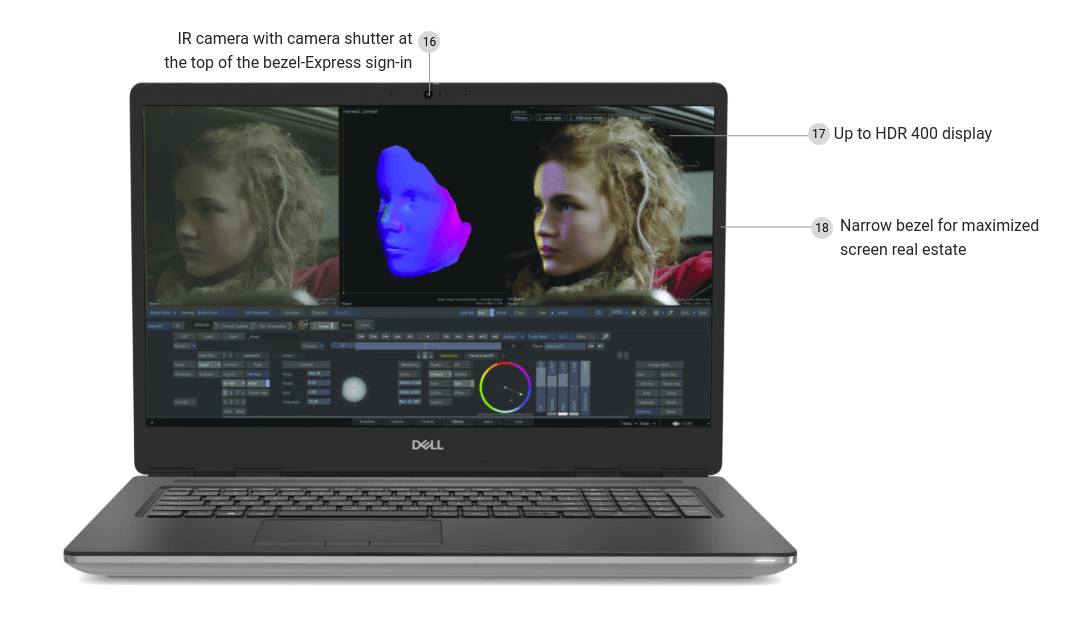
What are the CPU options?
There are seven different CPU options, ranging from a 10th generation Intel Core i5 i5-10400H in the base model, up to an Intel Xeon W-10885M in the top specification model. All CPUs run at 45W and include integrated Intel UHD Graphics, with version 630 in the Intel Core chips and P630 in the two Xeon chips.
| CPU | Cores | Threads | Speed | Cache |
|---|---|---|---|---|
| i5-10400H | 4 | 8 | 2.6 to 4.6 GHz | 8 MB |
| i7-10750H | 6 | 12 | 2.6 to 5.0 GHz | 12 MB |
| i7-10850H | 6 | 12 | 2.7 to 5.1 GHz | 12 MB |
| i7-10875H | 8 | 16 | 2.3 to 5.1 GHz | 16 MB |
| i9-10885H | 8 | 16 | 2.8 to 5.1 GHz | 16 MB |
| Xeon W-10855M | 6 | 12 | 2.8 to 5.1 GHz | 12 MB |
| Xeon W-10855M | 8 | 16 | 2.4 to 5.3 GHz | 16 MB |
How easy are they to upgrade?
Along with the Lenovo ThinkPad series, the Dell Precision line is probably one of the most upgradeable portable workstations you can get. Unlike most modern laptops, which now often incorporate soldered RAM, and SSDs you can’t upgrade, the Precision is designed to be upgraded by the owner, which was a major attraction for me.
There’s an SSD door on the base of the laptop which allows you to easily replace the NVME SSD which is installed, while unscrewing the bottom panel and prising it off with a “spudger”, will reveal an upgradeable battery, slots for more NVME drives and RAM slots. Amazingly, even the GPU can be upgraded!

How much memory can they take?
There are four dual channel DDR4 SODIMM memory slots on the Precision 7750 and 7550. Two of them are situated beneath the base cover, while the other two (which are prepopulated from the factory) lie beneath the keyboard.
They can take up to 128 GB of fast 3200 MHZ DDR4 memory, via four 32 GB modules. These can be either regular non-ECC memory or high-end ECC memory, which is quite unusual for a laptop.
What storage can I add?
Storage options are similarly impressive. There are four Gen 3 PCIe NVMe slots, which is more than you get in most desktop workstations. This does mean you can’t install a cheaper 2.5” hard disk or SSD for bulk storage, but it does mean you can add up to four 2 TB NVMe SSDs.
These can be run in various RAID configurations, giving you a massive speed boost, or you can use them in the ZFS filesystem under Ubuntu. The maxed-out specification will therefore give you 128 GB of RAM and 8 TB of storage, which is pretty decent.
What graphics options are available?
The main attraction of the Precision line is that they’re available with NVIDIA Quadro graphics cards. The latest 7000 series also include the newest Quadro RTX discrete graphics cards, which include Tensor cores as well as CUDA cores, which means they’re much quicker when doing GPU-accelerated data science tasks.
The base model comes with Intel UHD Graphics 630, which uses the system memory. However, most data scientists are going to want one of the models with an NVIDIA Quadro card. The base model with discrete graphics uses the NVIDIA Quadro T1000 which has 4GB of GDDR6 memory.
The mid-range model comes with a Quadro RTX3000 packing 6GB of GDDR6, and above that there’s a Quadro RTX4000 with 8GB, and a monster Quadro RTX5000 with 16GB. All of these also come with the Intel UHD Graphics too. Graphics are of the slightly slower Max Q variety.
| Graphics | Type | Memory size | Memory type |
|---|---|---|---|
| Intel UHD 630 | Integrated | Shared | NA |
| Intel UHD P630 | Integrated | Shared | NA |
| NVIDIA Quadro T1000 | Discrete | 4GB | GDDR6 |
| NVIDIA Quadro RTX3000 | Discrete | 6GB | GDDR6 |
| NVIDIA Quadro RTX4000 | Discrete | 8GB | GDDR6 |
| NVIDIA Quadro RTX5000 | Discrete | 16GB | GDDR6 |
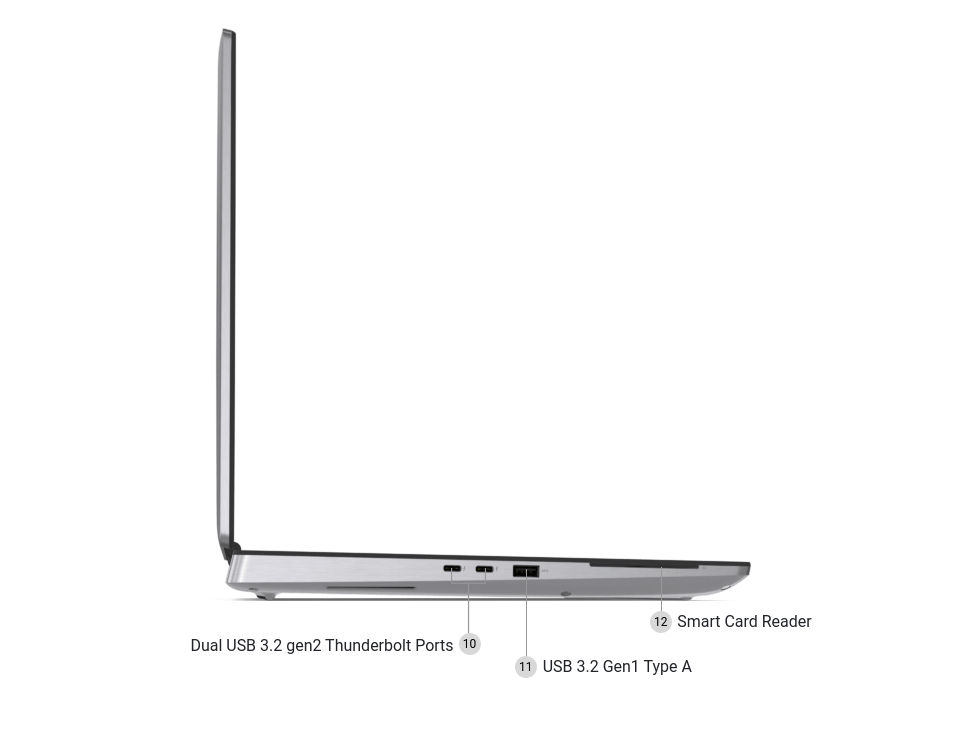
How many CUDA cores and Tensor cores do they have?
If you’re doing GPU-accelerated work, such as using RAPIDS, PyTorch, Keras, or Tensorflow, then you’re better off with the NVIDIA Quadro RTX cards. These include good CUDA core counts, and along with the GeForce RTX series, are the first mobile graphics cards to include Tensor cores. They make GPU-accelerated code run much quicker.
| Graphics | CUDA cores | Tensor cores | GeForce equivalent |
|---|---|---|---|
| NVIDIA Quadro T1000 | 768 | 0 | GeForce GTX 1060 Ti |
| NVIDIA Quadro RTX3000 | 1920 | 240 | GeForce RTX 2060 |
| NVIDIA Quadro RTX4000 | 2560 | 320 | GeForce RTX 2070 |
| NVIDIA Quadro RTX5000 | 3072 | 384 | GeForce RTX 2080 |
Why do they use both NVIDIA and Intel GPUs?
The benefit of using two GPUs via switchable graphics is that data scientists can configure their workstations to use the Intel UHD Graphics 630 chip for their display, and dedicate the NVIDIA Quadro solely for number crunching, giving performance an extra boost.
If you’re using the NVIDIA Data Science Stack, the instructions provide details on how to set this up to maximise the performance of your workstation.
What ports does it have?
There will be no need to carry a dongle with you. On the right-hand side there’s an SD card reader, a combined headphone and microphone port, a USB 3.2 Gen 1 Type A port, a USB 3.2 Gen 1 Type A port with PowerShare, and a security lock slot.
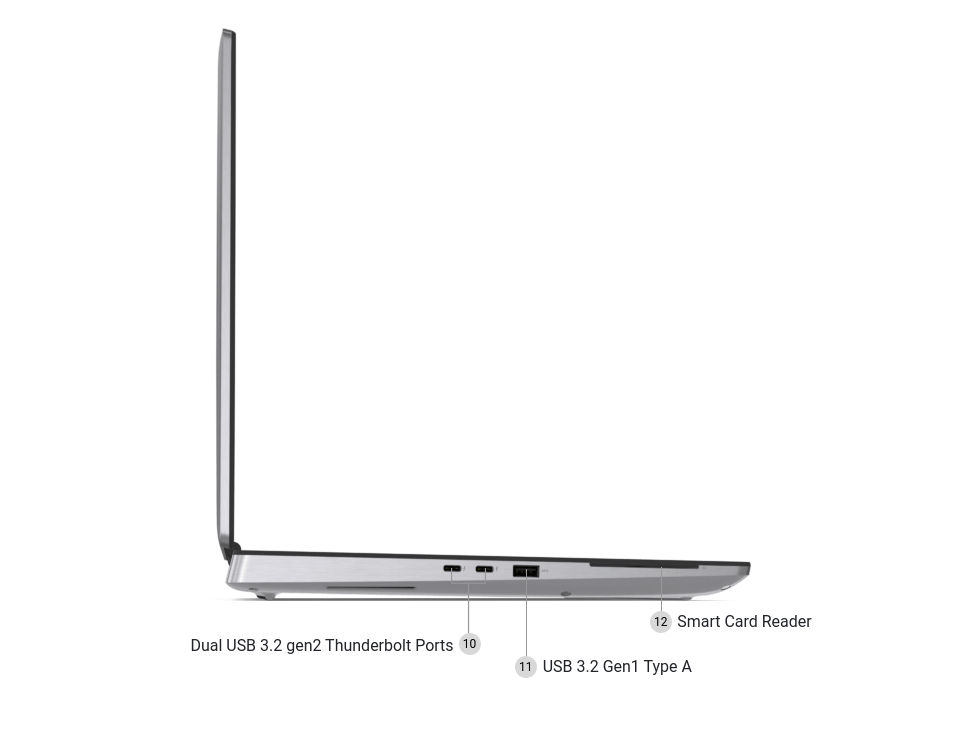
The left-hand side features another USB 3.2 Gen 1 Type A port, plus two USB 3.2 Gen 2 Type C Thunderbolt 3 ports, plus an optional smart card reader. While the rear of the workstation has an RJ45 network port, a barrel jack power adapter port and, for graphics, a Mini DisplayPort 1.4 and an HDMI 2.0. An additional Thunderbolt dock is available if you need more ports.
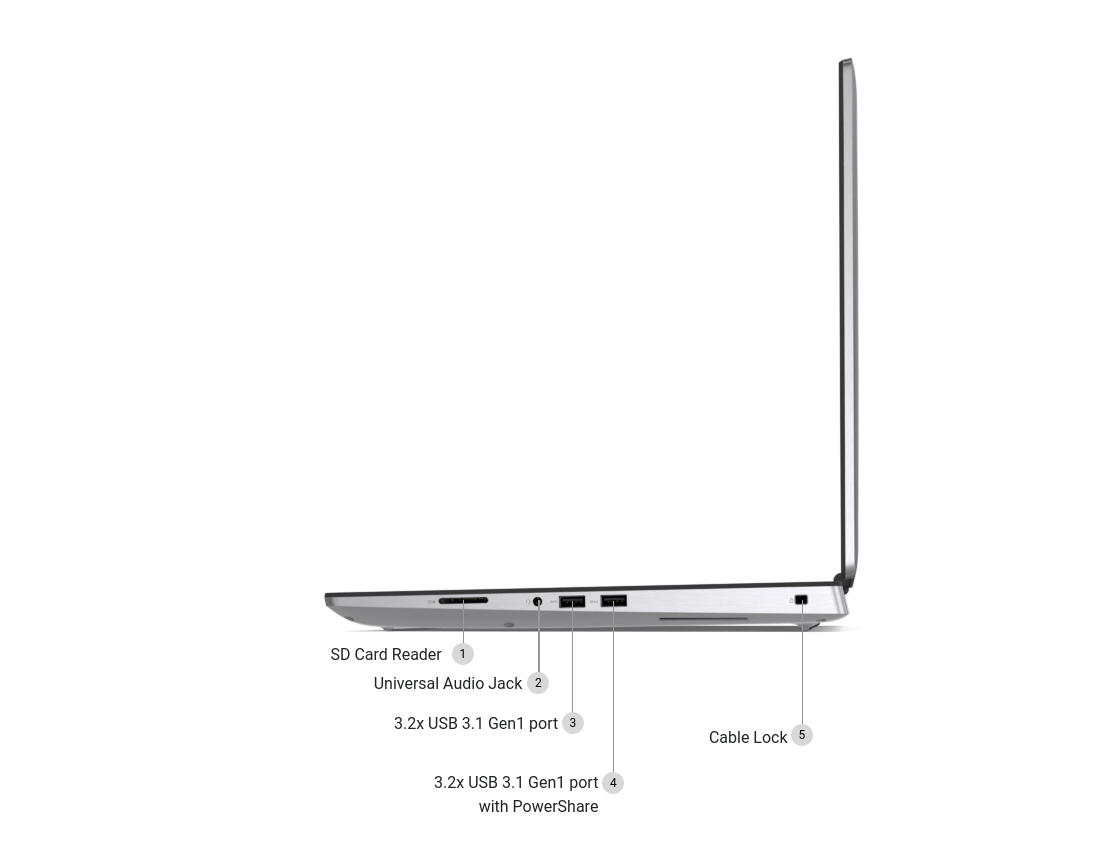
What multimedia features are present?
There’s a microphone, a camera (including a neat sliding shutter for extra privacy), and a pair of speakers. The camera and microphone are OK, but nothing special. The speakers are also kind of average. On Ubuntu, when watching films I need to crank the volume up above the maximum allowed setting in order to be able to hear it well.
What is the build quality like?
The Precision series are very thick and heavy as laptops go, but the 7750 is both “thinner” and “lighter” than the 7740, 7730, 7720, and 7710 models that went before it. It feels weighty, sturdy, and reassuringly expensive. Mine is a struggle to pick up with one hand, and quickly gets heavy when used on my lap.
While I think some gaming laptops could probably trump it on performance, the Precision comes with Quadro graphics cards and can be upgraded to a very high level. It also looks a lot more professional than the gamer style laptops.

The top, bottom and sides are all made from very smart aluminium, which adds to the robust feel. The palmrest and top section is made from a soft touch plastic, which seems fairly resilient to the oils from your skin and feels very high quality.
The screen fails the one hand opening test. The hinge is very tight, but it definitely feels very strong and like it’s been built to last. Overall, the Precision 7750 feels and looks like an expensive workstation.
Is the keyboard comfortable to use?
My workstation has a UK keyboard which features a number keypad to the right-hand side. While the numpad is useful, I would personally have preferred a standard keyboard layout that was positioned in the centre of the machine.
By adding the numpad, Dell has had to shift the keyboard and trackpad to the left and reduce the sizes of some keys. The up and down arrows are tiny, the page up and page down keys require a function key press, the home and end keys have been delegated to the top row, and the enter key is smaller than usual.
Given that the machine is going to be commonly used by data scientists and software engineers, who tend to type a lot, a more conventional keyboard layout would have been preferable. However, the keyboard is still nice to use. There’s good key travel, the keys are soft and feel nice to use, but the key placement is definitely annoying.
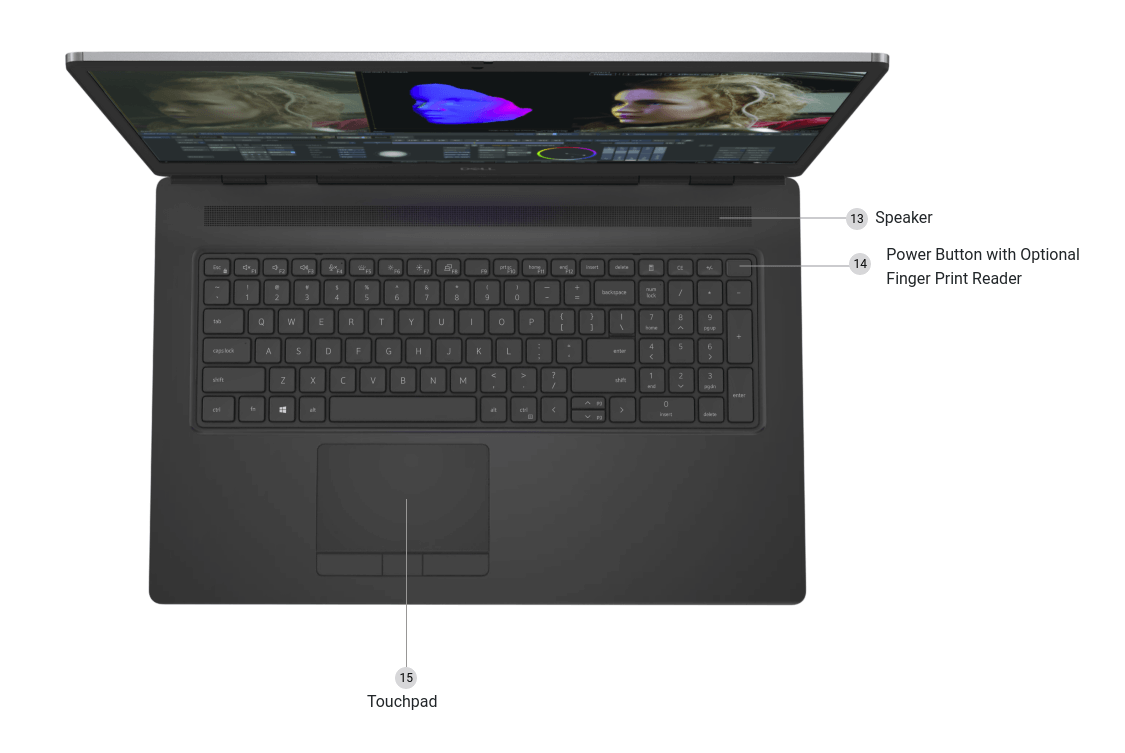
Are these fully Ubuntu compatible?
The Dell Precision 7750 is “Ubuntu Certified”. I assumed that this would mean that I could install Ubuntu and have everything working perfectly, but that’s unfortunately not the case. To achieve certification, Dell uses a custom version of the Linux kernel which includes some Dell specific tweaks.
This custom version is pre-installed if you buy your laptop configured with Ubuntu. However, I purchased mine with Windows 10 Professional and then expected to be able to download the Dell Ubuntu recovery image using my Dell service tag.
However, according to Dell Support, that image is only available if I buy my laptop with it installed. Rather disappointingly, given that these machines start at two grand plus, they refused to supply me with a copy.
Is Ubuntu easy to install?
I’ve installed Ubuntu 18.04 LTS, 20.04 LTS, and 20.10 on my 7750 successfully. They all work similarly, but all share common issues too. Despite the Ubuntu Certification, they definitely do not work perfectly out of the box with vanilla Ubuntu!
I’d avoid Ubuntu 20.10 for now and go with 20.04. The NVIDIA drivers for CUDA and CuDNN currently don’t support 20.10 version, so GPU-accelerated data science or AI isn’t easily done at the moment.
Pretty much everything on mine did work using 18.04 or 20.04. The display looks great, and the installer loaded up the correct NVIDIA drivers for my Quadro RTX 3000 Max Q graphics. Bluetooth, wifi, and all the other usual features also worked correctly. The fingerprint reader doesn’t work at all in Ubuntu, and the trackpad is somewhat problematic.
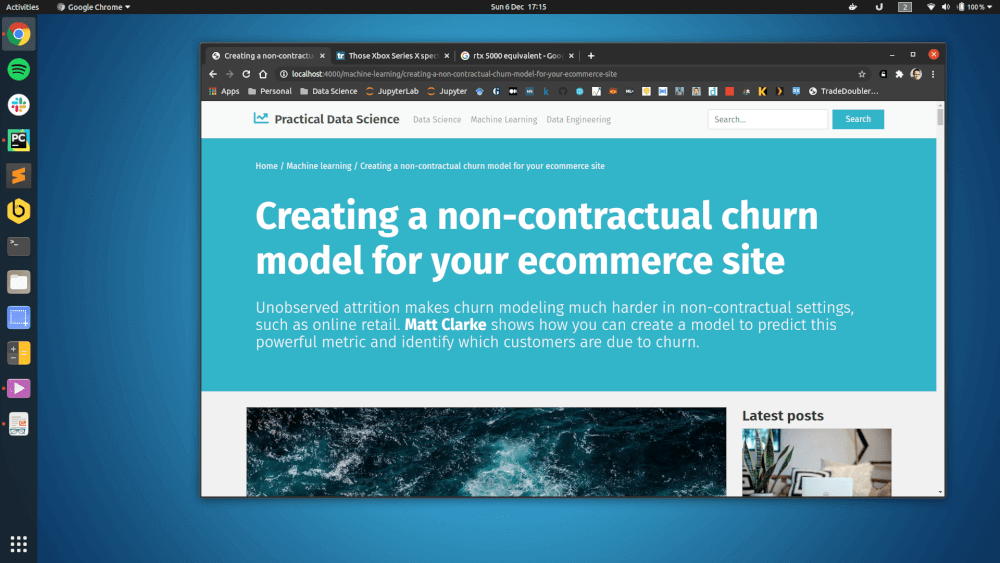
What’s wrong with the trackpad?
The Dell Precision uses a regular trackpad, but also has three hardware buttons beneath it. These run from two sets of drivers. The pre-installed Dell Ubuntu (that Dell won’t supply you with) apparently handles them correctly, however, the standard Ubuntu drivers do not.
I had to install an additional Synaptics driver and make some changes to my configuration files to get the two of them working correctly together, which took a bit of effort. It’s disappointing that this doesn’t work out-of-the-box for a supposedly Ubuntu Certified machine.
Have you had any hardware issues?
Sadly, yes. Mine came with BIOS 1.4.0 installed and wouldn’t charge the battery past 28%. I managed to fix this by performing a BIOS update through the Ubuntu Software Centre, which installed the latest 1.5.0 version and then allowed the battery to charge fully.
However, then the machine ran very slowly - benchmarking at around 250 on Geekbench 5 for the single-core, instead of the expected 1300-1400. After running the Dell Diagnostics tool (which you can find by pressing F12 during the boot process), I received an error stating “Charger - The AC power adapter wattage and type cannot be determined. The battery may not charge.”
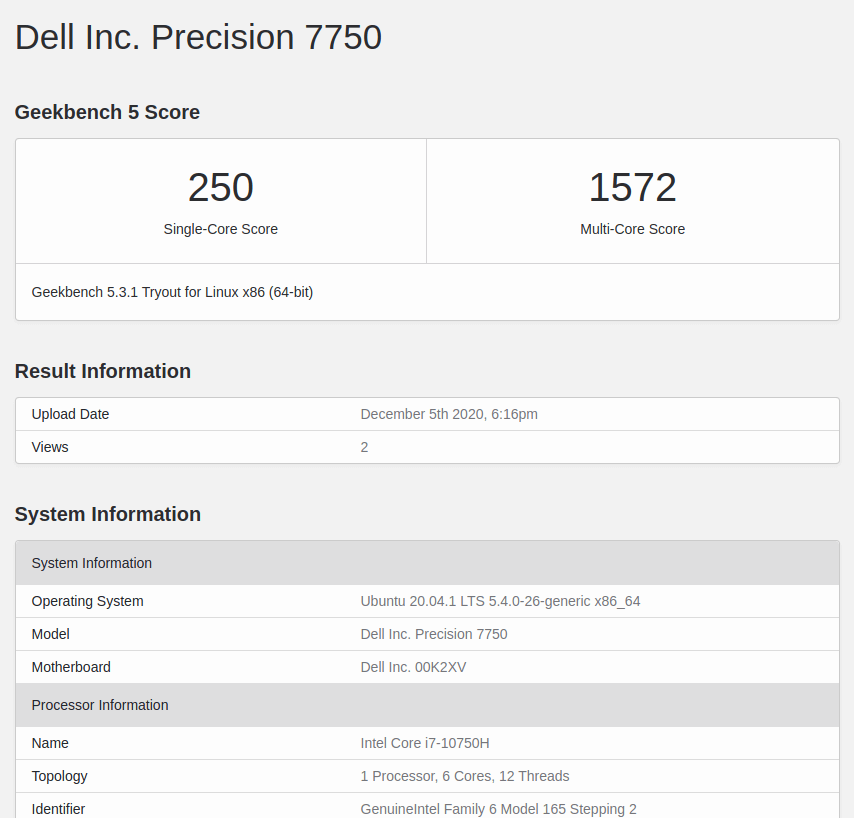
It turns out that when this happens, the laptop reduces performance massively, making the machine run very slowly. There’s a setting in the BIOS called “Adapter Warnings”, which you’ll find under POST behaviour. If you uncheck the box and apply the change the machine will run at full speed.
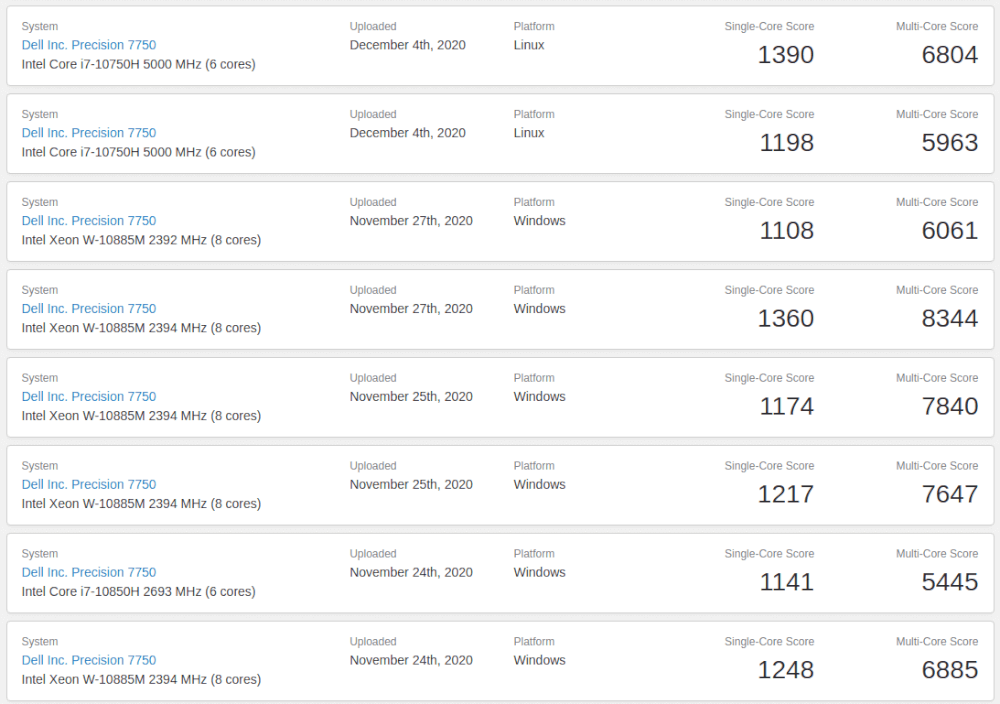
I contacted Dell to repair mine (on-site) under warranty due to the charging issues. They replaced the power supply, and the barrel jack for the power connector, which was so loose that the plug kept falling out. Despite the repair, the machine continues to provide an error message stating that the power adapter is the wrong type for the unit, so I’ve turned the error message off again…
What’s it like to use?
At 6.65 pounds or 3kg, it’s not something you’ll want to use on your lap for very long. It’s also very heavy to lug around. However, most people are going to use it while sitting at a desk I suspect, where the spacious screen and comfortable keyboard make the experience close to what you’d get with a desktop PC.
It’s fairly quiet - the fans on mine are inaudible unless I run an intensive modeling process - but it does get a bit warm. If you’re using it on your lap and want to avoid getting hot legs or reducing your sperm count, then I’d recommend a laptop tray to place it upon.
How is the battery life?
Ubuntu doesn’t have a great reputation for giving good laptop battery life. This model is claimed to go for 6-9 hours in Windows, but you’ll be lucky to get four hours from this, and I get just two or three if I’m doing anything even slightly intensive. Not great really.
What data science stack did you install?
I installed the NVIDIA Data Science Stack on my Precision workstation. This is an impressive tool and installs the latest NVIDIA graphics driver, plus the CUDA and CuDNN libraries, NVIDIA Docker, NVIDIA RAPIDS, and all the Python packages you’ll need to do your work.
Running the Docker container fires up a JupyterLab environment with Conda used for package management. This is all configured to run GPU-accelerated data science code, and comes with a range of NVIDIA RAPIDS models you can run.
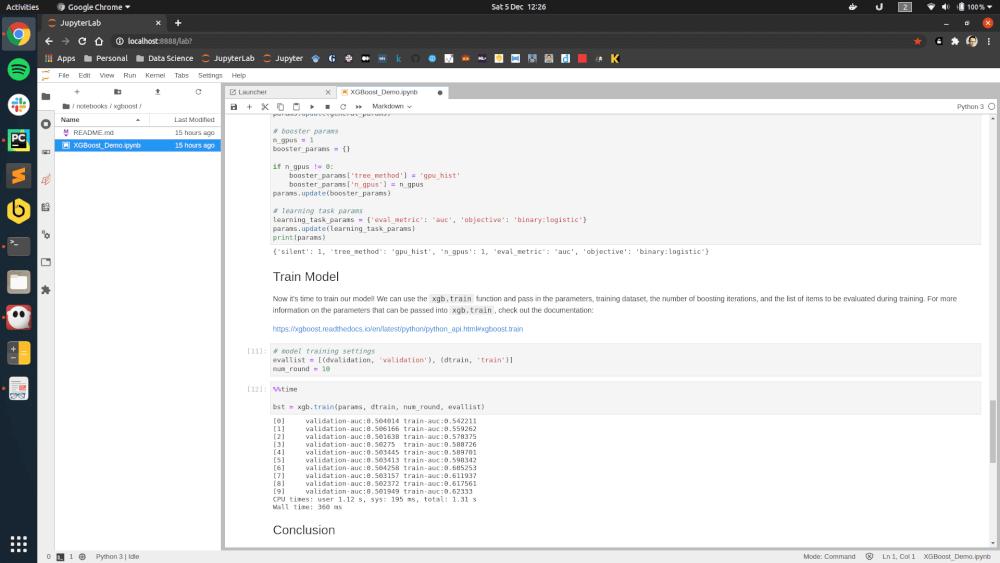
How well does it perform?
After I’d eventually resolved the issue my power supply causing the workstation to run at less than a fifth of the expected speed, it runs quite well. The screen size is great and ideal for data scientists. Performance is good, especially via the GPU, so it makes for almost workstation-like performance.
What warranty does it have?
Mine came with the standard three-year hardware warranty with on-site or in home service after remote diagnostics. However, you can pay to upgrade the warranty either during the checkout process or at a later date, which I may well do. There are options to extend this to a five year ProSupport Plus plan, with next day on-site service, as well as various accidental damage plans.
Software support isn’t covered on my warranty, and Dell will try to charge you if you contact them with anything they believe to be software related. In my case, that included a request to be provided with a Dell Ubuntu recovery image. Service also isn’t particularly quick. It took over a week to have my power supply issues addressed, and even then the fix wasn’t perfect.
How much do they cost?
The Dell Precision 7000 series mobile workstation is the most expensive laptop in Dell’s range (and one of the most expensive laptops you can buy). The Dell 7750 17” model starts at £3152 (plus VAT) and goes up to £6368 (plus VAT), depending on how you specify it.
As a rough guide, I configured a Precision 7750 with 128 GB of 2933 MHz ECC memory, 4 x 2 TB M.2 NVMEe SSDs, a UHD 3840 x 2160 display, a backlit keyboard (annoyingly not-standard), a fingerprint reader and three-year warranty for £10,204 (or £12,244 inc. VAT), but got a discount via the Dell site making it “just” £6632 (or £7958 inc. VAT).
Verdict
The Dell Precision 7750 is a very well-built laptop with powerful CPU and graphics options that make it well suited to data scientists who need a GPU to speed up their models. It’s powerful enough to use as your main machine and has unbeatable options for upgrades.
However, my unit needed lots of tweaking to resolve various software issues and suffered hardware issues, which shouldn’t happen when you’re paying this much for a data science workstation.
What’s good
- Powerful graphics for GPU-accelerated data science
- Excellent build quality
- Plenty of ports
- Unbeatable upgrade options
- Long standard warranty
What’s not
- Poor trackpad support in Ubuntu
- Unusual keyboard layout
- Very expensive
- Some issues out-of-the-box
- Mediocre customer service
Matt Clarke, Wednesday, March 03, 2021