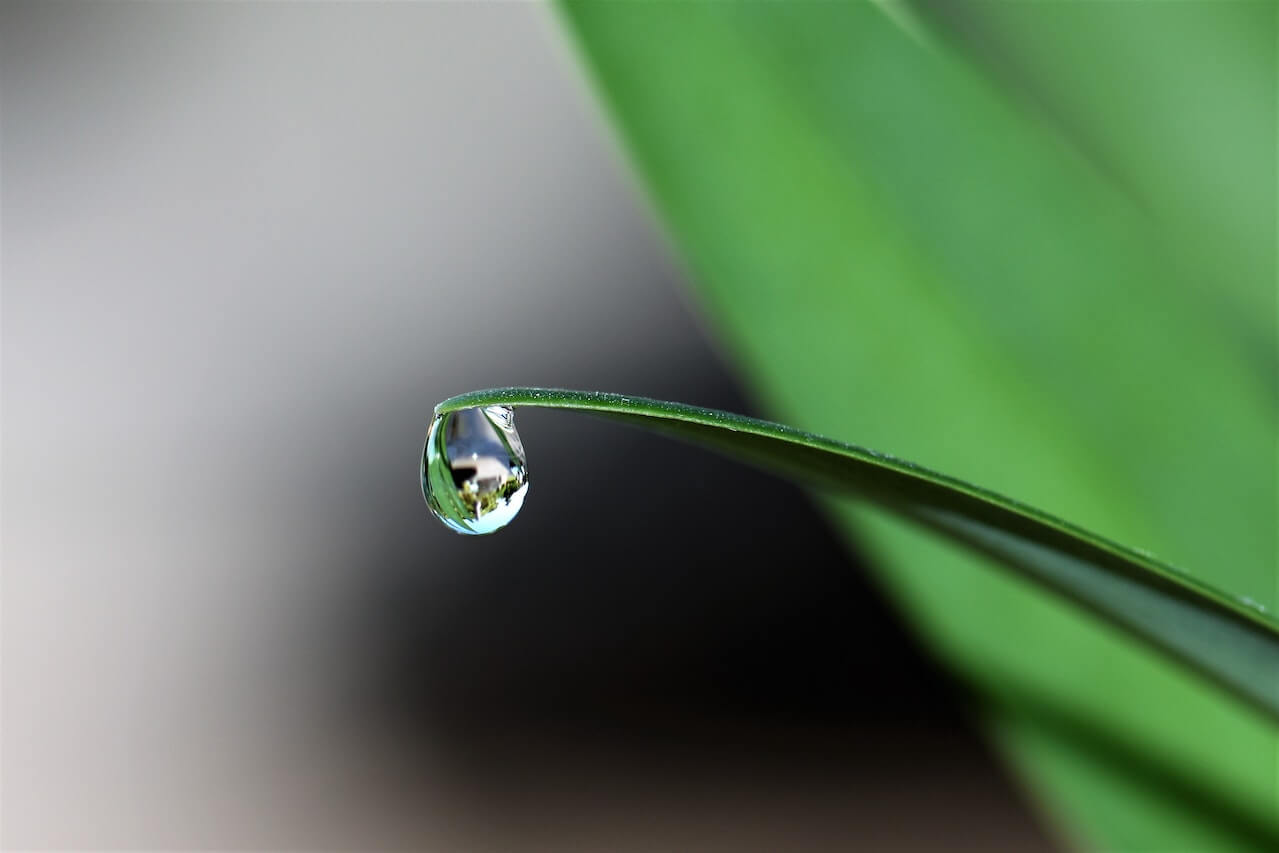How to create PDF reports in Python using Pandas and Gilfoyle
To save time, I created a Python package for generating PDF reports and presentations. Here's how you can use it to create automated ecommerce and marketing reports.

While reporting is often quite a useful way to stay on top of your data, it’s also something you can automate to save time, even if your reports include custom sections of analysis. To speed up the reporting process, I built a Python package that generates stylish looking PDF reports directly from Pandas dataframes.
My PDF report generator package, Gilfoyle, uses the Jinja2 templating library to first populate HTML templates configured to resemble PowerPoint presentations. It then uses Weasyprint to render the HTML to PDF, producing a customisable presentation that looks crisp on any screen.
It’s easy to use, allows you to use HTML and CSS to control the styling, and can be automated to save you more time. In this project I’ll show you how you can use it to create a monthly marketing report for each of your marketing channels based on your Google Analytics data.
Load the packages
First, open a Jupyter notebook and install my GAPandas and Gilfoyle packages by executing the below pip commands
in a Jupyter cell, then import the packages. If you’re not pulling live data from the Google Analytics API, you can skip the GAPandas bit and just load your data straight into Pandas.
!pip3 install gapandas
!pip3 install gilfoyle
import pandas as pd
import gapandas as gp
from gilfoyle import report
Configure GAPandas
Next, configure some variables you can use within the Google Analytics API queries that define your JSON client secrets keyfile location, the Google Analytics view ID, and the start and end date for your reporting window. I use a 13-month period, since this shows the full year, plus the same month last year, allowing year-on-year change metrics to be calculated.
service = gp.get_service('client-secret.json')
view = '123456789'
start_date = '2020-02-01'
end_date = '2021-03-31'
Create a monthly report for all channels
Now GAPandas is set up, we can make use of the monthly_ecommerce_overview() helper function in GAPandas. You can write your own API queries out yourself if you like, but this makes the process much quicker and easier and cuts down massively on code repetition. The query below will fetch the key metrics for all sources and mediums and group the data by month and year.
df_all = gp.monthly_ecommerce_overview(service, view, start_date, end_date, segment=None, filters=None)
df_all.head(13)
| Period | Entrances | Sessions | Pageviews | Transactions | Conversion rate | Revenue | AOV | |
|---|---|---|---|---|---|---|---|---|
| 0 | March, 2021 | 23,376 | 23,376 | 37,238 | 0 | 0.00% | £0 | £0.00 |
| 1 | February, 2021 | 17,005 | 17,005 | 27,056 | 0 | 0.00% | £0 | £0.00 |
| 2 | January, 2021 | 18,682 | 18,683 | 30,110 | 0 | 0.00% | £0 | £0.00 |
| 3 | December, 2020 | 16,838 | 16,838 | 27,841 | 0 | 0.00% | £0 | £0.00 |
| 4 | November, 2020 | 18,671 | 18,671 | 30,893 | 0 | 0.00% | £0 | £0.00 |
| 5 | October, 2020 | 20,839 | 20,839 | 36,128 | 0 | 0.00% | £0 | £0.00 |
| 6 | September, 2020 | 23,158 | 23,159 | 39,408 | 0 | 0.00% | £0 | £0.00 |
| 7 | August, 2020 | 26,461 | 26,461 | 44,705 | 0 | 0.00% | £0 | £0.00 |
| 8 | July, 2020 | 30,106 | 30,106 | 49,009 | 0 | 0.00% | £0 | £0.00 |
| 9 | June, 2020 | 32,476 | 32,476 | 53,217 | 0 | 0.00% | £0 | £0.00 |
| 10 | May, 2020 | 28,552 | 28,553 | 48,794 | 0 | 0.00% | £0 | £0.00 |
| 11 | April, 2020 | 15,555 | 15,555 | 26,681 | 0 | 0.00% | £0 | £0.00 |
| 12 | March, 2020 | 17,029 | 17,029 | 29,515 | 0 | 0.00% | £0 | £0.00 |
Create an organic search report
To create the data for your other marketing channels, it’s simply a case of passing in the required Google Analytics API filter parameter to the filters argument. Here, we’re setting the argument to ga:medium==organic to return only the data on organic search.
filter_organic = 'ga:medium==organic'
df_organic = gp.monthly_ecommerce_overview(service, view, start_date, end_date, segment=None, filters=filter_organic)
df_organic.head(13)
| Period | Entrances | Sessions | Pageviews | Transactions | Conversion rate | Revenue | AOV | |
|---|---|---|---|---|---|---|---|---|
| 0 | March, 2021 | 20,709 | 20,709 | 32,579 | 0 | 0.00% | £0 | £0.00 |
| 1 | February, 2021 | 15,205 | 15,205 | 23,843 | 0 | 0.00% | £0 | £0.00 |
| 2 | January, 2021 | 16,639 | 16,640 | 26,535 | 0 | 0.00% | £0 | £0.00 |
| 3 | December, 2020 | 14,996 | 14,996 | 24,550 | 0 | 0.00% | £0 | £0.00 |
| 4 | November, 2020 | 16,778 | 16,778 | 27,516 | 0 | 0.00% | £0 | £0.00 |
| 5 | October, 2020 | 18,609 | 18,609 | 32,051 | 0 | 0.00% | £0 | £0.00 |
| 6 | September, 2020 | 20,507 | 20,508 | 34,379 | 0 | 0.00% | £0 | £0.00 |
| 7 | August, 2020 | 23,282 | 23,282 | 39,194 | 0 | 0.00% | £0 | £0.00 |
| 8 | July, 2020 | 27,168 | 27,168 | 43,596 | 0 | 0.00% | £0 | £0.00 |
| 9 | June, 2020 | 29,048 | 29,048 | 47,109 | 0 | 0.00% | £0 | £0.00 |
| 10 | May, 2020 | 25,326 | 25,326 | 42,703 | 0 | 0.00% | £0 | £0.00 |
| 11 | April, 2020 | 13,256 | 13,256 | 22,123 | 0 | 0.00% | £0 | £0.00 |
| 12 | March, 2020 | 14,640 | 14,640 | 24,821 | 0 | 0.00% | £0 | £0.00 |
Create a direct traffic report
We can now repeat the process for direct (or untracked) sessions, which are identified with the filter ga:medium==(none).
filter_direct = 'ga:medium==(none)'
df_direct = gp.monthly_ecommerce_overview(service, view, start_date, end_date, segment=None, filters=filter_direct)
df_direct.head(13)
| Period | Entrances | Sessions | Pageviews | Transactions | Conversion rate | Revenue | AOV | |
|---|---|---|---|---|---|---|---|---|
| 0 | March, 2021 | 2,444 | 2,444 | 4,202 | 0 | 0.00% | £0 | £0.00 |
| 1 | February, 2021 | 1,626 | 1,626 | 2,863 | 0 | 0.00% | £0 | £0.00 |
| 2 | January, 2021 | 1,854 | 1,854 | 3,212 | 0 | 0.00% | £0 | £0.00 |
| 3 | December, 2020 | 1,666 | 1,666 | 2,948 | 0 | 0.00% | £0 | £0.00 |
| 4 | November, 2020 | 1,698 | 1,698 | 3,067 | 0 | 0.00% | £0 | £0.00 |
| 5 | October, 2020 | 1,795 | 1,795 | 3,395 | 0 | 0.00% | £0 | £0.00 |
| 6 | September, 2020 | 2,385 | 2,385 | 4,590 | 0 | 0.00% | £0 | £0.00 |
| 7 | August, 2020 | 2,919 | 2,919 | 5,099 | 0 | 0.00% | £0 | £0.00 |
| 8 | July, 2020 | 2,628 | 2,628 | 4,850 | 0 | 0.00% | £0 | £0.00 |
| 9 | June, 2020 | 3,175 | 3,175 | 5,640 | 0 | 0.00% | £0 | £0.00 |
| 10 | May, 2020 | 2,830 | 2,831 | 5,321 | 0 | 0.00% | £0 | £0.00 |
| 11 | April, 2020 | 1,949 | 1,949 | 3,746 | 0 | 0.00% | £0 | £0.00 |
| 12 | March, 2020 | 2,073 | 2,073 | 3,861 | 0 | 0.00% | £0 | £0.00 |
Create an email traffic report
The way your email traffic is tracked may depend on the utm tracking parameters you’ve configured in your emails, but for my site, they all go neatly under the ga:medium==email tracking parameter.
filter_email = 'ga:medium==email'
df_email = gp.monthly_ecommerce_overview(service, view, start_date, end_date, segment=None, filters=filter_email)
df_email.head(13)
| Period | Entrances | Sessions | Pageviews | Transactions | Conversion rate | Revenue | AOV | |
|---|---|---|---|---|---|---|---|---|
| 0 | March, 2021 | 3 | 3 | 12 | 0 | 0.00% | £0 | £0.00 |
| 1 | February, 2021 | 3 | 3 | 72 | 0 | 0.00% | £0 | £0.00 |
| 2 | January, 2021 | 3 | 3 | 5 | 0 | 0.00% | £0 | £0.00 |
| 3 | December, 2020 | 19 | 19 | 57 | 0 | 0.00% | £0 | £0.00 |
| 4 | November, 2020 | 6 | 6 | 7 | 0 | 0.00% | £0 | £0.00 |
| 5 | October, 2020 | 7 | 7 | 7 | 0 | 0.00% | £0 | £0.00 |
| 6 | September, 2020 | 14 | 14 | 35 | 0 | 0.00% | £0 | £0.00 |
| 7 | August, 2020 | 8 | 8 | 18 | 0 | 0.00% | £0 | £0.00 |
| 8 | July, 2020 | 10 | 10 | 30 | 0 | 0.00% | £0 | £0.00 |
| 9 | June, 2020 | 13 | 13 | 80 | 0 | 0.00% | £0 | £0.00 |
| 10 | May, 2020 | 13 | 13 | 41 | 0 | 0.00% | £0 | £0.00 |
| 11 | April, 2020 | 25 | 25 | 104 | 0 | 0.00% | £0 | £0.00 |
| 12 | March, 2020 | 30 | 30 | 234 | 0 | 0.00% | £0 | £0.00 |
Create a referral report
Finally, since there’s minimal social or paid search activity on this site, I’ve pulled in the referral traffic from other sites linking in. You can, of course, make these as specific and granular as you want by adding more complex filters or by passing in a segment API query argument.
filter_referral = 'ga:medium==referral'
df_referral = gp.monthly_ecommerce_overview(service, view, start_date, end_date, segment=None, filters=filter_referral)
df_referral.head(13)
| Period | Entrances | Sessions | Pageviews | Transactions | Conversion rate | Revenue | AOV | |
|---|---|---|---|---|---|---|---|---|
| 0 | March, 2021 | 220 | 220 | 445 | 0 | 0.00% | £0 | £0.00 |
| 1 | February, 2021 | 168 | 168 | 271 | 0 | 0.00% | £0 | £0.00 |
| 2 | January, 2021 | 186 | 186 | 358 | 0 | 0.00% | £0 | £0.00 |
| 3 | December, 2020 | 157 | 157 | 286 | 0 | 0.00% | £0 | £0.00 |
| 4 | November, 2020 | 189 | 189 | 303 | 0 | 0.00% | £0 | £0.00 |
| 5 | October, 2020 | 426 | 426 | 670 | 0 | 0.00% | £0 | £0.00 |
| 6 | September, 2020 | 252 | 252 | 404 | 0 | 0.00% | £0 | £0.00 |
| 7 | August, 2020 | 252 | 252 | 394 | 0 | 0.00% | £0 | £0.00 |
| 8 | July, 2020 | 300 | 300 | 533 | 0 | 0.00% | £0 | £0.00 |
| 9 | June, 2020 | 240 | 240 | 388 | 0 | 0.00% | £0 | £0.00 |
| 10 | May, 2020 | 383 | 383 | 729 | 0 | 0.00% | £0 | £0.00 |
| 11 | April, 2020 | 324 | 324 | 707 | 0 | 0.00% | £0 | £0.00 |
| 12 | March, 2020 | 286 | 286 | 599 | 0 | 0.00% | £0 | £0.00 |
Assemble your report
Now we’ve got our data into Pandas, we can move on to the creation of the PDF itself, which is done using my Gilfoyle package. To use Gilfoyle, we first instantiate the Report class and tell it the name of our output file, which I’ve called example.pdf, and then use get_payload() to obtain the initial payload.
pdf = report.Report(output='example.pdf')
payload = pdf.get_payload()
The get_payload() function returns a Python dictionary, which we can see in its empty form below. All our later functions basically populate this dictionary with pages, which get passed to Gilfoyle and used to render the reports using specially named variables that map to placeholders in the template.
payload
{'report': {}, 'pages': []}
Add a chapter page
For our first page, we’ll add a chapter cover using the add_page() function. We pass in the original payload dictionary from above, define the page_type as a chapter and set the page_title to “Example report”, and the page_subheading to “March 2021”. We reassign the output of add_page() back to the payload dictionary. If you print this, you’ll see that a page has been added to the pages list, which contains the placeholder values for our template.
payload = pdf.add_page(payload,
page_type='chapter',
page_title='Example report',
page_subheading='March 2021')
payload
{'report': {},
'pages': [{'page_type': 'chapter',
'page_layout': None,
'page_title': 'Example report',
'page_subheading': 'March 2021',
'page_commentary': None,
'page_message': None,
'page_notification': None,
'page_metrics': None,
'page_dataframe': None,
'page_visualisation': None,
'page_background': None}]}
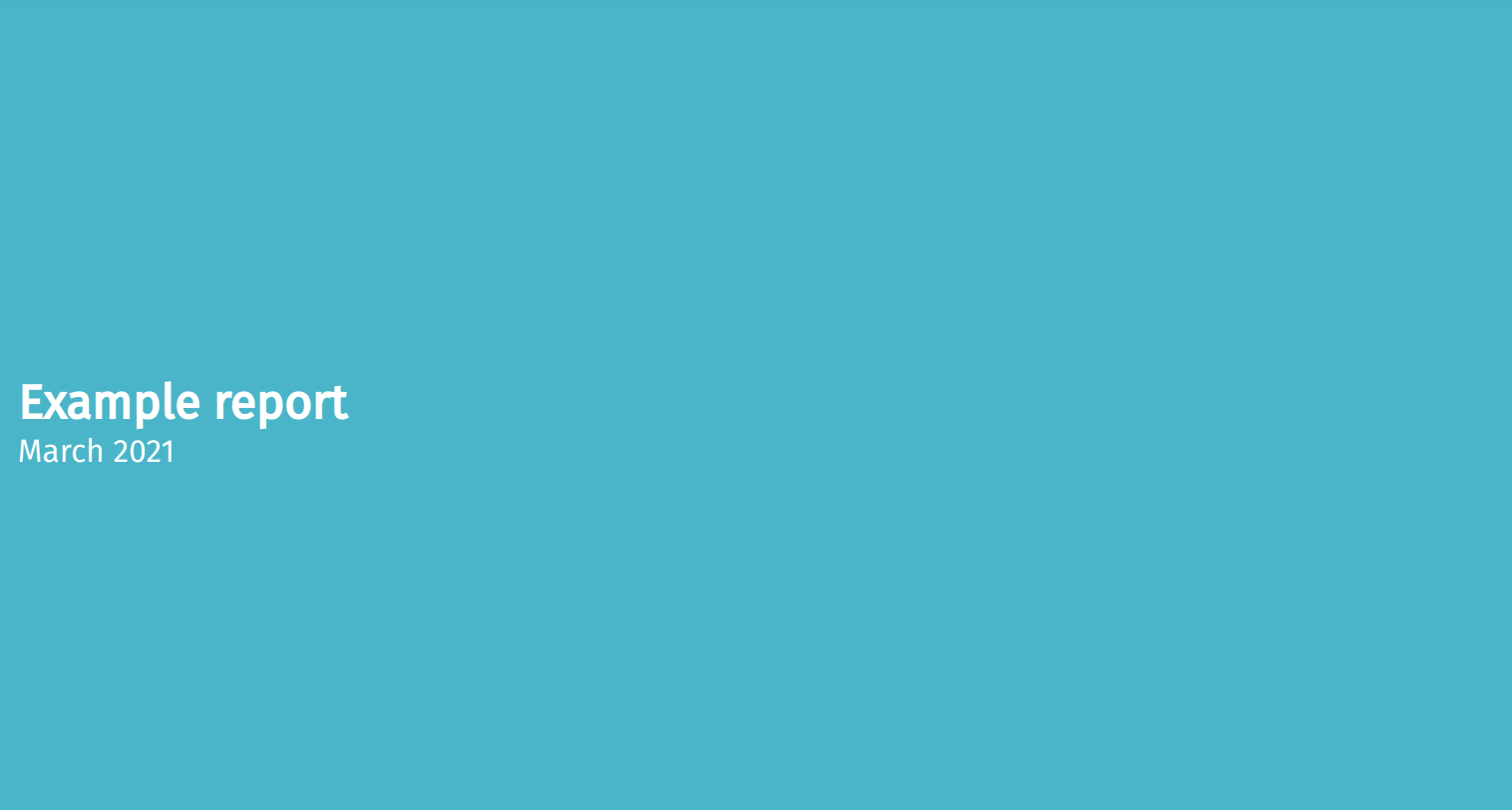
Add a report
Next, we’ll take our df_all dataframe containing the Google Analytics data for all channels, and add it to a report. To do this, we repeat the process above but set the page_type to report, and the layout to simple. We then pass the df_all dataframe to the page_dataframe value. I’ve set this to head(13) so it displays the first 13 rows in the dataframe.
payload = pdf.add_page(payload,
page_type='report',
page_layout='simple',
page_title='All channels',
page_dataframe=df_all.head(13))
If you display the revised payload returned from the last add_page() function, you’ll notice that our new page
has been added to the pages list in the dictionary. Gilfoyle has converted the original Pandas dataframe into an HTML table, added some styling elements to improve its appearance, and written it back to the dictionary, so it can be inserted into the template.
payload
{'report': {},
'pages': [{'page_type': 'chapter',
'page_layout': None,
'page_title': 'Example report',
'page_subheading': 'March 2021',
'page_commentary': None,
'page_message': None,
'page_notification': None,
'page_metrics': None,
'page_dataframe': None,
'page_visualisation': None,
'page_background': None},
{'page_type': 'report',
'page_layout': 'simple',
'page_title': 'All channels',
'page_subheading': None,
'page_commentary': None,
'page_message': None,
'page_notification': None,
'page_metrics': None,
'page_dataframe': '<table border="1" class="dataframe dataframe table is-striped is-fullwidth">\n <thead>\n <tr style="text-align: right;">\n <th>Period</th>\n <th>Entrances</th>\n <th>Sessions</th>\n <th>Pageviews</th>\n <th>Transactions</th>\n <th>Conversion rate</th>\n <th>Revenue</th>\n <th>AOV</th>\n </tr>\n </thead>\n <tbody>\n <tr>\n <td>March, 2021</td>\n <td>23,376</td>\n <td>23,376</td>\n <td>37,238</td>\n <td>0</td>\n <td>0.00%</td>\n <td>£0</td>\n <td>£0.00</td>\n </tr>\n <tr>\n <td>February, 2021</td>\n <td>17,005</td>\n <td>17,005</td>\n <td>27,056</td>\n <td>0</td>\n <td>0.00%</td>\n <td>£0</td>\n <td>£0.00</td>\n </tr>\n <tr>\n <td>January, 2021</td>\n <td>18,682</td>\n <td>18,683</td>\n <td>30,110</td>\n <td>0</td>\n <td>0.00%</td>\n <td>£0</td>\n <td>£0.00</td>\n </tr>\n <tr>\n <td>December, 2020</td>\n <td>16,838</td>\n <td>16,838</td>\n <td>27,841</td>\n <td>0</td>\n <td>0.00%</td>\n <td>£0</td>\n <td>£0.00</td>\n </tr>\n <tr>\n <td>November, 2020</td>\n <td>18,671</td>\n <td>18,671</td>\n <td>30,893</td>\n <td>0</td>\n <td>0.00%</td>\n <td>£0</td>\n <td>£0.00</td>\n </tr>\n <tr>\n <td>October, 2020</td>\n <td>20,839</td>\n <td>20,839</td>\n <td>36,128</td>\n <td>0</td>\n <td>0.00%</td>\n <td>£0</td>\n <td>£0.00</td>\n </tr>\n <tr>\n <td>September, 2020</td>\n <td>23,158</td>\n <td>23,159</td>\n <td>39,408</td>\n <td>0</td>\n <td>0.00%</td>\n <td>£0</td>\n <td>£0.00</td>\n </tr>\n <tr>\n <td>August, 2020</td>\n <td>26,461</td>\n <td>26,461</td>\n <td>44,705</td>\n <td>0</td>\n <td>0.00%</td>\n <td>£0</td>\n <td>£0.00</td>\n </tr>\n <tr>\n <td>July, 2020</td>\n <td>30,106</td>\n <td>30,106</td>\n <td>49,009</td>\n <td>0</td>\n <td>0.00%</td>\n <td>£0</td>\n <td>£0.00</td>\n </tr>\n <tr>\n <td>June, 2020</td>\n <td>32,476</td>\n <td>32,476</td>\n <td>53,217</td>\n <td>0</td>\n <td>0.00%</td>\n <td>£0</td>\n <td>£0.00</td>\n </tr>\n <tr>\n <td>May, 2020</td>\n <td>28,552</td>\n <td>28,553</td>\n <td>48,794</td>\n <td>0</td>\n <td>0.00%</td>\n <td>£0</td>\n <td>£0.00</td>\n </tr>\n <tr>\n <td>April, 2020</td>\n <td>15,555</td>\n <td>15,555</td>\n <td>26,681</td>\n <td>0</td>\n <td>0.00%</td>\n <td>£0</td>\n <td>£0.00</td>\n </tr>\n <tr>\n <td>March, 2020</td>\n <td>17,029</td>\n <td>17,029</td>\n <td>29,515</td>\n <td>0</td>\n <td>0.00%</td>\n <td>£0</td>\n <td>£0.00</td>\n </tr>\n </tbody>\n</table>',
'page_visualisation': None,
'page_background': None}]}
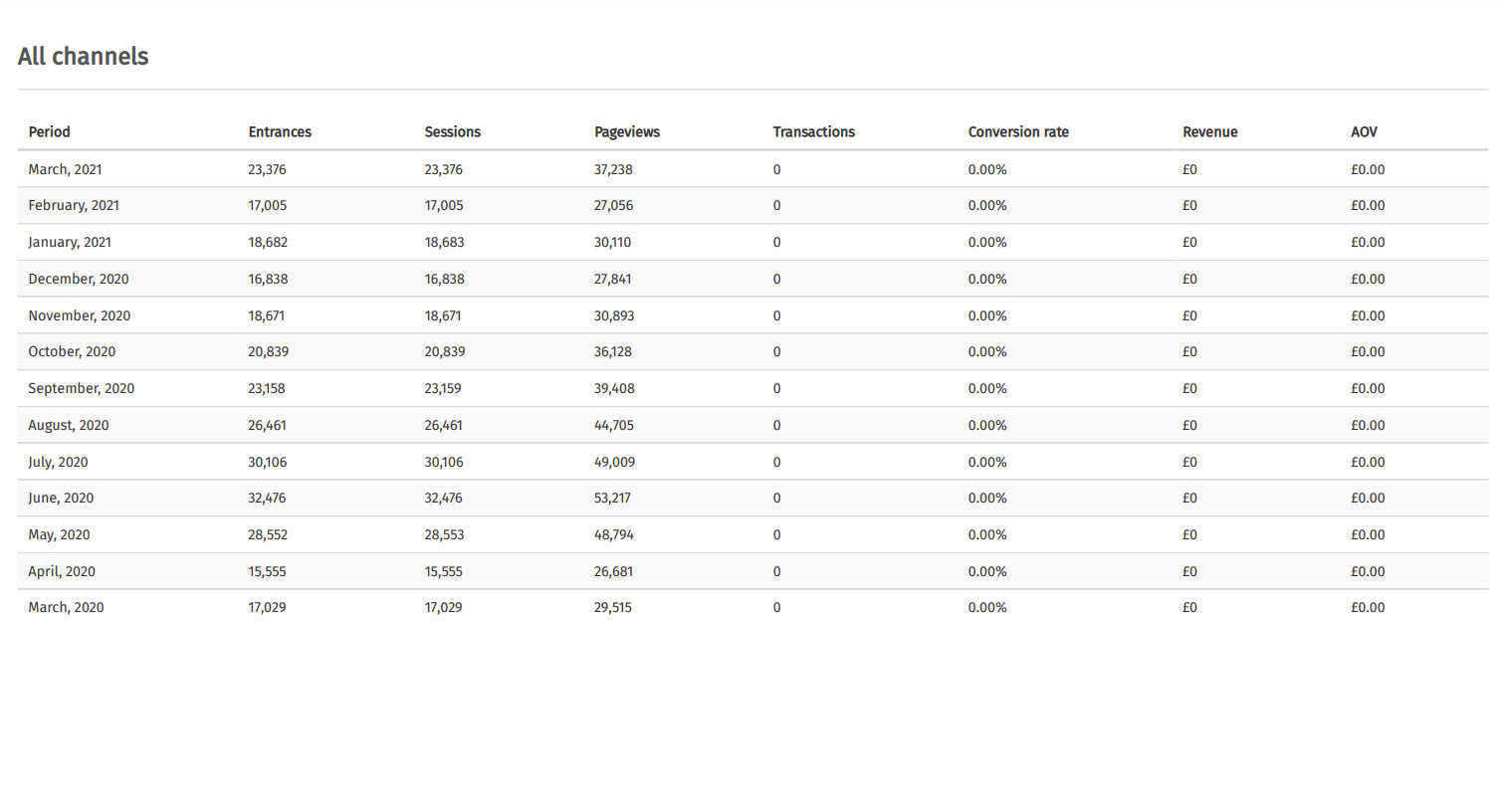
Adding metrics to your report
By default, if you create a report with the simple layout, Gilfoyle will just include a table. However, with a
little extra effort you can also include metrics, and a range of other features. To add metrics we need to create a
Python list called metrics which contains a dictionary for each metric “tile”. The metric tile requires a
metric_title, i.e. Sessions, the value of the metric in the current period, and the value of the metric in the previous period.
For my report, I want to select a bunch of common metrics, and show the value in the most recent month, and the value in the same month last year. For the df_all dataframe, the value for the Sessions metric is located at loc[0], while the value for the same period last year is located at loc[12], so my individual metric data would look like this.
metrics = [
pdf.add_metric_tile(
metric_title='Sessions',
metric_value_now=df_all['Sessions'].loc[0],
metric_value_before=df_all['Sessions'].loc[12],
)
]
If you print the output of the metrics list, you’ll see that Gilfoyle has included the metric_title as “Sessions”, and has extracted “23376” as the value in the last period, and has calculated that this is “Up 37% on last year”. All we need to do now, is repeat this process for each of the metrics we want to show on our report page.
metrics
[{'metric_title': 'Sessions',
'metric_value': 23376,
'metric_label': 'Up 37% on last year'}]
metrics = [
pdf.add_metric_tile(
metric_title='Sessions',
metric_value_now=df_all['Sessions'].loc[0],
metric_value_before=df_all['Sessions'].loc[12],
),
pdf.add_metric_tile(
metric_title='Conversion rate',
metric_value_now=df_all['Conversion rate'].loc[0],
metric_value_before=df_all['Conversion rate'].loc[12],
),
pdf.add_metric_tile(
metric_title='Transactions',
metric_value_now=df_all['Transactions'].loc[0],
metric_value_before=df_all['Transactions'].loc[12],
),
pdf.add_metric_tile(
metric_title='AOV',
metric_value_now=df_all['AOV'].loc[0],
metric_value_before=df_all['AOV'].loc[12],
),
pdf.add_metric_tile(
metric_title='Revenue',
metric_value_now=df_all['Revenue'].loc[0],
metric_value_before=df_all['Revenue'].loc[12],
),
]
payload = pdf.add_page(payload,
page_type='report',
page_layout='simple',
page_title='All channels',
page_metrics=metrics,
page_dataframe=df_all.head(13))
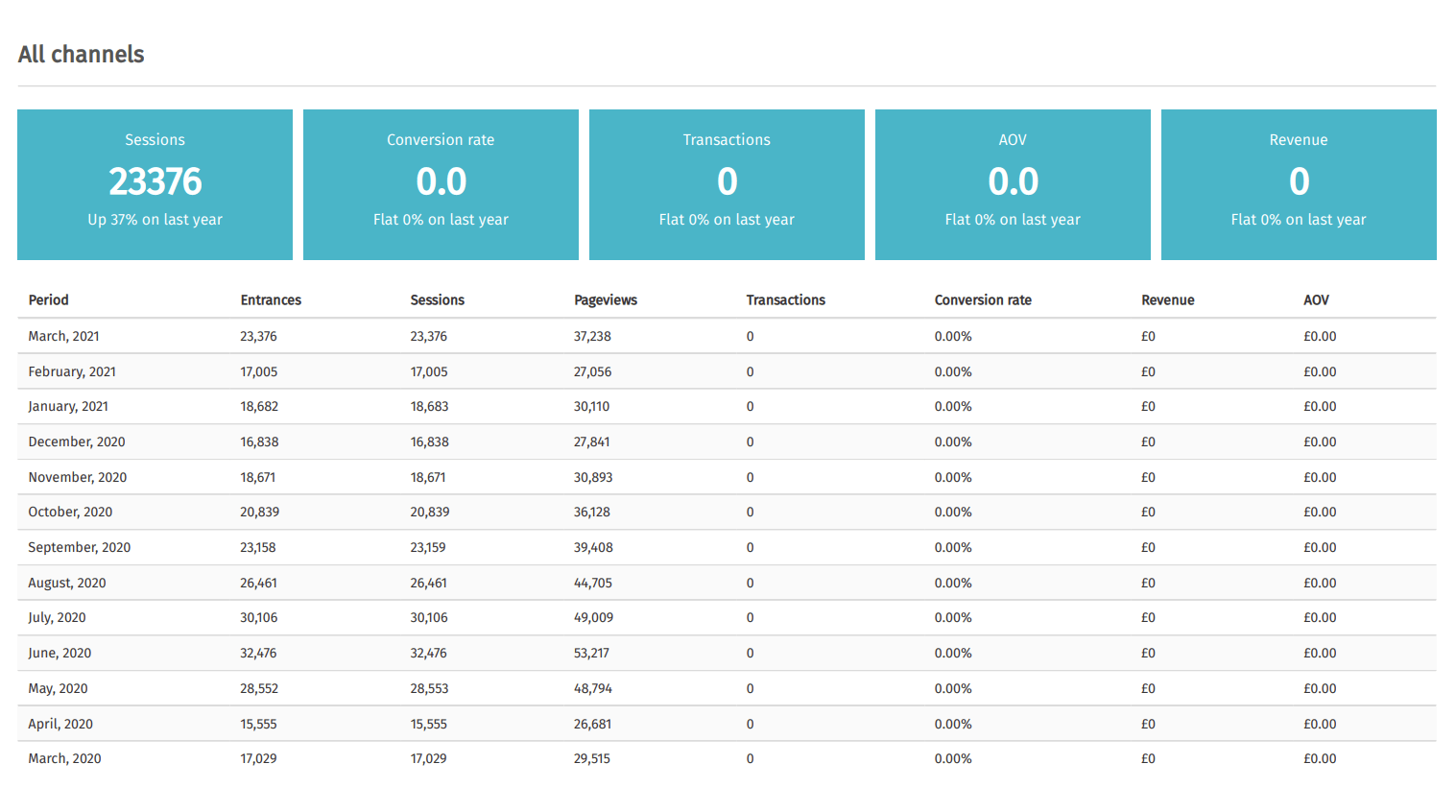
Render a simple report
Now we’ve got a chapter and a simple report, one with metrics and one without, let’s render the output to PDF. When doing this, Gilfoyle will first create the template in HTML and then save the output to pdf. All you need to do is run create_report() and provide the payload dictionary and the output type.
pdf.create_report(payload, verbose=False, output='pdf')
Create a full report covering all channels
pdf = report.Report(output='marketing.pdf')
payload = pdf.get_payload()
payload = pdf.add_page(payload,
page_type='chapter',
page_title='Marketing report',
page_subheading='March 2021')
metrics = [
pdf.add_metric_tile(
metric_title='Sessions',
metric_value_now=df_all['Sessions'].loc[0],
metric_value_before=df_all['Sessions'].loc[12],
),
pdf.add_metric_tile(
metric_title='Conversion rate',
metric_value_now=df_all['Conversion rate'].loc[0],
metric_value_before=df_all['Conversion rate'].loc[12],
),
pdf.add_metric_tile(
metric_title='Transactions',
metric_value_now=df_all['Transactions'].loc[0],
metric_value_before=df_all['Transactions'].loc[12],
),
pdf.add_metric_tile(
metric_title='AOV',
metric_value_now=df_all['AOV'].loc[0],
metric_value_before=df_all['AOV'].loc[12],
),
pdf.add_metric_tile(
metric_title='Revenue',
metric_value_now=df_all['Revenue'].loc[0],
metric_value_before=df_all['Revenue'].loc[12],
),
]
payload = pdf.add_page(payload,
page_type='report',
page_layout='simple',
page_title='All channels',
page_metrics=metrics,
page_dataframe=df_all.head(13))
metrics = [
pdf.add_metric_tile(
metric_title='Sessions',
metric_value_now=df_organic['Sessions'].loc[0],
metric_value_before=df_organic['Sessions'].loc[12],
),
pdf.add_metric_tile(
metric_title='Conversion rate',
metric_value_now=df_organic['Conversion rate'].loc[0],
metric_value_before=df_organic['Conversion rate'].loc[12],
),
pdf.add_metric_tile(
metric_title='Transactions',
metric_value_now=df_organic['Transactions'].loc[0],
metric_value_before=df_organic['Transactions'].loc[12],
),
pdf.add_metric_tile(
metric_title='AOV',
metric_value_now=df_organic['AOV'].loc[0],
metric_value_before=df_organic['AOV'].loc[12],
),
pdf.add_metric_tile(
metric_title='Revenue',
metric_value_now=df_organic['Revenue'].loc[0],
metric_value_before=df_organic['Revenue'].loc[12],
),
]
payload = pdf.add_page(payload,
page_type='report',
page_layout='simple',
page_title='Organic search',
page_metrics=metrics,
page_dataframe=df_organic.head(13))
metrics = [
pdf.add_metric_tile(
metric_title='Sessions',
metric_value_now=df_direct['Sessions'].loc[0],
metric_value_before=df_direct['Sessions'].loc[12],
),
pdf.add_metric_tile(
metric_title='Conversion rate',
metric_value_now=df_direct['Conversion rate'].loc[0],
metric_value_before=df_direct['Conversion rate'].loc[12],
),
pdf.add_metric_tile(
metric_title='Transactions',
metric_value_now=df_direct['Transactions'].loc[0],
metric_value_before=df_direct['Transactions'].loc[12],
),
pdf.add_metric_tile(
metric_title='AOV',
metric_value_now=df_direct['AOV'].loc[0],
metric_value_before=df_direct['AOV'].loc[12],
),
pdf.add_metric_tile(
metric_title='Revenue',
metric_value_now=df_direct['Revenue'].loc[0],
metric_value_before=df_direct['Revenue'].loc[12],
),
]
payload = pdf.add_page(payload,
page_type='report',
page_layout='simple',
page_title='Direct',
page_metrics=metrics,
page_dataframe=df_direct.head(13))
metrics = [
pdf.add_metric_tile(
metric_title='Sessions',
metric_value_now=df_email['Sessions'].loc[0],
metric_value_before=df_email['Sessions'].loc[12],
),
pdf.add_metric_tile(
metric_title='Conversion rate',
metric_value_now=df_email['Conversion rate'].loc[0],
metric_value_before=df_email['Conversion rate'].loc[12],
),
pdf.add_metric_tile(
metric_title='Transactions',
metric_value_now=df_email['Transactions'].loc[0],
metric_value_before=df_email['Transactions'].loc[12],
),
pdf.add_metric_tile(
metric_title='AOV',
metric_value_now=df_email['AOV'].loc[0],
metric_value_before=df_email['AOV'].loc[12],
),
pdf.add_metric_tile(
metric_title='Revenue',
metric_value_now=df_email['Revenue'].loc[0],
metric_value_before=df_email['Revenue'].loc[12],
),
]
payload = pdf.add_page(payload,
page_type='report',
page_layout='simple',
page_title='Email',
page_metrics=metrics,
page_dataframe=df_email.head(13))
metrics = [
pdf.add_metric_tile(
metric_title='Sessions',
metric_value_now=df_referral['Sessions'].loc[0],
metric_value_before=df_referral['Sessions'].loc[12],
),
pdf.add_metric_tile(
metric_title='Conversion rate',
metric_value_now=df_referral['Conversion rate'].loc[0],
metric_value_before=df_referral['Conversion rate'].loc[12],
),
pdf.add_metric_tile(
metric_title='Transactions',
metric_value_now=df_referral['Transactions'].loc[0],
metric_value_before=df_referral['Transactions'].loc[12],
),
pdf.add_metric_tile(
metric_title='AOV',
metric_value_now=df_referral['AOV'].loc[0],
metric_value_before=df_referral['AOV'].loc[12],
),
pdf.add_metric_tile(
metric_title='Revenue',
metric_value_now=df_referral['Revenue'].loc[0],
metric_value_before=df_referral['Revenue'].loc[12],
),
]
payload = pdf.add_page(payload,
page_type='report',
page_layout='simple',
page_title='Referral',
page_metrics=metrics,
page_dataframe=df_referral.head(13))
pdf.create_report(payload, verbose=False, output='pdf')
Here’s the report we generated as a PDF. In seconds, Gilfoyle has taken the outputs of our Pandas dataframes, which were created by querying your Google Analytics data, and has created a fairly attractive PDF report containing monthly data on each metric, as well as a range of metric tiles, which make it easier to see what’s improved and what hasn’t.
There’s loads more you can do with Gilfoyle, including adding in commentary, alert messages, graphs, and much more. This is just scratching the surface, but it should be plenty to get you up and running and should help you save valuable time building reports and presentations at work.
Matt Clarke, Saturday, April 24, 2021