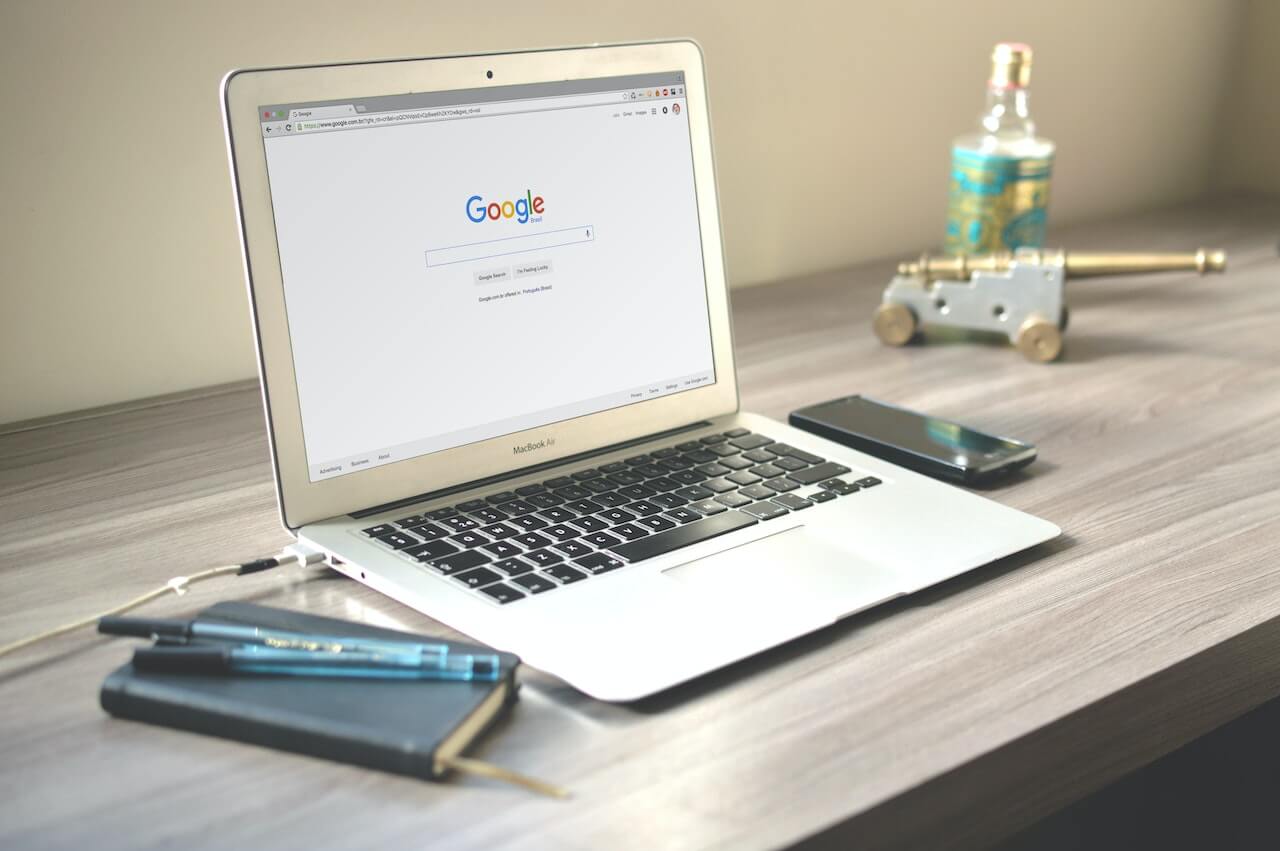How to identify and remove duplicate values in Pandas
Learn how to identify duplicate Pandas column values and rows using duplicated() and remove or de-dupe them using the drop_duplicates() method.

Duplicate values are a common occurrence in data science, and they come in various forms. Not only will you need to be able to identify duplicate values, but you will also need to be able to remove them from your data using a process known as de-duplication or de-duping.
The different types of data duplication
There are three main types of data duplication:
- Exact duplicates are rows that contain the same values in all columns.
- Partial duplicates are rows that contain the same values in some columns.
- Duplicate keys are rows that contain the same values in one or more columns, but not all columns.
In this post, you will learn how to identify duplicate values using the duplicated() method and how to remove them using the drop_duplicates() method. We’ll handle everything from rows that are completely duplicated (exact duplicates), to rows that include duplicate values in just one column (duplicate keys), and those that include duplicate values in multiple columns (partial duplicates).
Import the packages
To get started, you will need to open a new Jupyter Notebook and import the pandas package. You will also need to import the pandas package as pd to make it easier to reference later on.
import pandas as pd
Create a dataframe containing some duplicate values
Next, you can either import your data into Pandas or you can create a new dataframe containing some duplicate values. The example here creates various types of duplicate values.
# Create a dataframe
data = [{'species': 'Esox lucius', 'length': 120, 'weight': 8.1, 'age': 3},
{'species': 'Esox lucius', 'length': 120, 'weight': 8.1, 'age': 3},
{'species': 'Esox lucius', 'length': 120, 'weight': 8.1, 'age': 3},
{'species': 'Esox lucius', 'length': 120, 'weight': 7.7, 'age': 2},
{'species': 'Esox lucius', 'length': 110, 'weight': 7.9, 'age': 2},
{'species': 'Cyprinus carpio', 'length': 56, 'weight': 8.3, 'age': 13},
{'species': 'Cyprinus carpio', 'length': 36, 'weight': 7.9, 'age': 23},
{'species': 'Cyprinus carpio', 'length': 46, 'weight': 8.1, 'age': 13},
{'species': 'Cyprinus carpio', 'length': 46, 'weight': 8.1, 'age': 13},
{'species': 'Salmo trutta', 'length': 40, 'weight': 7.5, 'age': 5},
{'species': 'Salmo trutta', 'length': 38, 'weight': 7.4, 'age': 4},
{'species': 'Oncorhynchus mykiss', 'length': 42, 'weight': 7.6, 'age': 5},
{'species': 'Oncorhynchus mykiss', 'length': 42, 'weight': 7.6, 'age': 5},
{'species': 'Salmo salar', 'length': 44, 'weight': 7.7, 'age': 5}]
df = pd.DataFrame(data)
df
| species | length | weight | age | |
|---|---|---|---|---|
| 0 | Esox lucius | 120 | 8.1 | 3 |
| 1 | Esox lucius | 120 | 8.1 | 3 |
| 2 | Esox lucius | 120 | 8.1 | 3 |
| 3 | Esox lucius | 120 | 7.7 | 2 |
| 4 | Esox lucius | 110 | 7.9 | 2 |
| 5 | Cyprinus carpio | 56 | 8.3 | 13 |
| 6 | Cyprinus carpio | 36 | 7.9 | 23 |
| 7 | Cyprinus carpio | 46 | 8.1 | 13 |
| 8 | Cyprinus carpio | 46 | 8.1 | 13 |
| 9 | Salmo trutta | 40 | 7.5 | 5 |
| 10 | Salmo trutta | 38 | 7.4 | 4 |
| 11 | Oncorhynchus mykiss | 42 | 7.6 | 5 |
| 12 | Oncorhynchus mykiss | 42 | 7.6 | 5 |
| 13 | Salmo salar | 44 | 7.7 | 5 |
Use duplicated() to return a boolean series indicating whether a row is a duplicate
First, we’ll look at the duplicated() method. This method returns a boolean series indicating whether a row is a duplicate. The default behavior is to return True if the row is a duplicate of a previous row. Note that this just returns a series by default, with the numbers of the rows as the index.
By default, duplicated() considers the entire row to be a duplicate if all the values in the row are the same. It also considers the first row to be unique, so the first row will always be False, since it doesn’t become a duplicate until the next occurrence is encountered.
df.duplicated()
0 False
1 True
2 True
3 False
4 False
5 False
6 False
7 False
8 True
9 False
10 False
11 False
12 True
13 False
dtype: bool
Use duplicated() to add a new column stating whether the row is a duplicate
By default, the duplicated() method returns a boolean series. This isn’t always very useful. Instead, you may wish to add a new column to the dataframe that states whether the row is a duplicate.
df2 = df.copy()
df2['duplicated'] = df2.duplicated()
df2
| species | length | weight | age | duplicated | |
|---|---|---|---|---|---|
| 0 | Esox lucius | 120 | 8.1 | 3 | False |
| 1 | Esox lucius | 120 | 8.1 | 3 | True |
| 2 | Esox lucius | 120 | 8.1 | 3 | True |
| 3 | Esox lucius | 120 | 7.7 | 2 | False |
| 4 | Esox lucius | 110 | 7.9 | 2 | False |
| 5 | Cyprinus carpio | 56 | 8.3 | 13 | False |
| 6 | Cyprinus carpio | 36 | 7.9 | 23 | False |
| 7 | Cyprinus carpio | 46 | 8.1 | 13 | False |
| 8 | Cyprinus carpio | 46 | 8.1 | 13 | True |
| 9 | Salmo trutta | 40 | 7.5 | 5 | False |
| 10 | Salmo trutta | 38 | 7.4 | 4 | False |
| 11 | Oncorhynchus mykiss | 42 | 7.6 | 5 | False |
| 12 | Oncorhynchus mykiss | 42 | 7.6 | 5 | True |
| 13 | Salmo salar | 44 | 7.7 | 5 | False |
Use keep=’first’ to keep the first occurrence of a duplicate
By default, duplicated() considers the first row to be unique, so the first row will always be False, since it doesn’t become a duplicate until the next occurrence is encountered. This is the same as setting the keep parameter to 'first', so the code here will do exactly the same thing, but it is a bit clearer to be explicit about it.
df2['duplicated_first'] = df2.duplicated(keep='first')
df2
| species | length | weight | age | duplicated | duplicated_first | |
|---|---|---|---|---|---|---|
| 0 | Esox lucius | 120 | 8.1 | 3 | False | False |
| 1 | Esox lucius | 120 | 8.1 | 3 | True | False |
| 2 | Esox lucius | 120 | 8.1 | 3 | True | True |
| 3 | Esox lucius | 120 | 7.7 | 2 | False | False |
| 4 | Esox lucius | 110 | 7.9 | 2 | False | False |
| 5 | Cyprinus carpio | 56 | 8.3 | 13 | False | False |
| 6 | Cyprinus carpio | 36 | 7.9 | 23 | False | False |
| 7 | Cyprinus carpio | 46 | 8.1 | 13 | False | False |
| 8 | Cyprinus carpio | 46 | 8.1 | 13 | True | False |
| 9 | Salmo trutta | 40 | 7.5 | 5 | False | False |
| 10 | Salmo trutta | 38 | 7.4 | 4 | False | False |
| 11 | Oncorhynchus mykiss | 42 | 7.6 | 5 | False | False |
| 12 | Oncorhynchus mykiss | 42 | 7.6 | 5 | True | False |
| 13 | Salmo salar | 44 | 7.7 | 5 | False | False |
Use keep=’last’ to keep the last occurrence of a duplicate
If instead you wish to keep the last occurrence of a duplicate, you can set the keep parameter to 'last'. This will mark the last occurrence of a duplicate as False, and all the others as True.
df2['duplicated_last'] = df2.duplicated(keep='last')
df2
| species | length | weight | age | duplicated | duplicated_first | duplicated_last | |
|---|---|---|---|---|---|---|---|
| 0 | Esox lucius | 120 | 8.1 | 3 | False | False | False |
| 1 | Esox lucius | 120 | 8.1 | 3 | True | False | False |
| 2 | Esox lucius | 120 | 8.1 | 3 | True | True | False |
| 3 | Esox lucius | 120 | 7.7 | 2 | False | False | False |
| 4 | Esox lucius | 110 | 7.9 | 2 | False | False | False |
| 5 | Cyprinus carpio | 56 | 8.3 | 13 | False | False | False |
| 6 | Cyprinus carpio | 36 | 7.9 | 23 | False | False | False |
| 7 | Cyprinus carpio | 46 | 8.1 | 13 | False | False | False |
| 8 | Cyprinus carpio | 46 | 8.1 | 13 | True | False | False |
| 9 | Salmo trutta | 40 | 7.5 | 5 | False | False | False |
| 10 | Salmo trutta | 38 | 7.4 | 4 | False | False | False |
| 11 | Oncorhynchus mykiss | 42 | 7.6 | 5 | False | False | False |
| 12 | Oncorhynchus mykiss | 42 | 7.6 | 5 | True | False | False |
| 13 | Salmo salar | 44 | 7.7 | 5 | False | False | False |
Find duplicates based on a single column with subset
In the default example, duplicated() is looking at the entire row to determine if it is a duplicate. If you want to find duplicates based on a single column, you can use the subset parameter. For example, if you want to find duplicates based on the species column, you can do the following. You can, of course, also combine this with the keep parameter to determine which duplicates to keep.
df.duplicated(subset=['species'])
df2.duplicated(subset=['species'])
0 False
1 True
2 True
3 True
4 True
5 False
6 True
7 True
8 True
9 False
10 True
11 False
12 True
13 False
dtype: bool
Find duplicates based on multiple columns with subset
You may also want to find duplicates based on multiple columns. For example, if you want to find duplicates based on the species and weight columns, you can do the following. You can also combine this with the keep parameter to determine which duplicates to keep.
df2.duplicated(subset=['species', 'length'])
0 False
1 True
2 True
3 True
4 False
5 False
6 False
7 False
8 True
9 False
10 False
11 False
12 True
13 False
dtype: bool
De-duplicate the data using drop_duplicates()
If you want to remove the duplicate values from your data, you can use the drop_duplicates() method. This is known as de-duplicating or de-duping your data. The drop_duplicates() method works just like the duplicated() method, except that it returns a new DataFrame with the duplicate rows removed. You can use the keep parameter to determine which duplicates to keep. The default is to keep the first duplicate and remove the rest. You can also use the subset parameter to determine which columns to use to determine duplicates.
To refresh our memory on the original dataframe, let’s take a look at it again.
df
| species | length | weight | age | |
|---|---|---|---|---|
| 0 | Esox lucius | 120 | 8.1 | 3 |
| 1 | Esox lucius | 120 | 8.1 | 3 |
| 2 | Esox lucius | 120 | 8.1 | 3 |
| 3 | Esox lucius | 120 | 7.7 | 2 |
| 4 | Esox lucius | 110 | 7.9 | 2 |
| 5 | Cyprinus carpio | 56 | 8.3 | 13 |
| 6 | Cyprinus carpio | 36 | 7.9 | 23 |
| 7 | Cyprinus carpio | 46 | 8.1 | 13 |
| 8 | Cyprinus carpio | 46 | 8.1 | 13 |
| 9 | Salmo trutta | 40 | 7.5 | 5 |
| 10 | Salmo trutta | 38 | 7.4 | 4 |
| 11 | Oncorhynchus mykiss | 42 | 7.6 | 5 |
| 12 | Oncorhynchus mykiss | 42 | 7.6 | 5 |
| 13 | Salmo salar | 44 | 7.7 | 5 |
Drop duplicate rows with matching values in all columns
Let’s say we want to remove all duplicate rows from our data. We can do this by using the drop_duplicates() method without any parameters. This will remove all duplicate rows from our data where the values are the same in all columns. By default, it will keep the first occurrence and remove the rest.
df1 = df.drop_duplicates()
df1
| species | length | weight | age | |
|---|---|---|---|---|
| 0 | Esox lucius | 120 | 8.1 | 3 |
| 3 | Esox lucius | 120 | 7.7 | 2 |
| 4 | Esox lucius | 110 | 7.9 | 2 |
| 5 | Cyprinus carpio | 56 | 8.3 | 13 |
| 6 | Cyprinus carpio | 36 | 7.9 | 23 |
| 7 | Cyprinus carpio | 46 | 8.1 | 13 |
| 9 | Salmo trutta | 40 | 7.5 | 5 |
| 10 | Salmo trutta | 38 | 7.4 | 4 |
| 11 | Oncorhynchus mykiss | 42 | 7.6 | 5 |
| 13 | Salmo salar | 44 | 7.7 | 5 |
Drop duplicate rows with matching values in a single column
Next, let’s say we want to remove all duplicate rows from our data where the values are the same in a single column. We can do this by using the drop_duplicates() method and specifying the subset parameter. This will remove all duplicate rows from our data where the values are the same in the species column. By default, it will keep the first occurrence and remove the rest.
df2 = df.drop_duplicates(subset=['species'])
df2
| species | length | weight | age | |
|---|---|---|---|---|
| 0 | Esox lucius | 120 | 8.1 | 3 |
| 5 | Cyprinus carpio | 56 | 8.3 | 13 |
| 9 | Salmo trutta | 40 | 7.5 | 5 |
| 11 | Oncorhynchus mykiss | 42 | 7.6 | 5 |
| 13 | Salmo salar | 44 | 7.7 | 5 |
Drop duplicate rows with matching values in a single column and keep the last row
If you want to keep the last occurrence instead of the first, you can use the keep parameter. This will remove all duplicate rows from our data where the values are the same in the species column. By default, it will keep the first occurrence and remove the rest. By setting the keep parameter to last, it will keep the last occurrence and remove the rest.
df2_last = df.drop_duplicates(subset=['species'], keep='last')
df2_last
| species | length | weight | age | |
|---|---|---|---|---|
| 4 | Esox lucius | 110 | 7.9 | 2 |
| 8 | Cyprinus carpio | 46 | 8.1 | 13 |
| 10 | Salmo trutta | 38 | 7.4 | 4 |
| 12 | Oncorhynchus mykiss | 42 | 7.6 | 5 |
| 13 | Salmo salar | 44 | 7.7 | 5 |
Drop duplicates based on multiple columns with subset
You’re not limited to de-duping data based on a single column or the entire row, you can also specify multiple columns to use for de-duping. This is done by passing a list of column names to the subset parameter. This will remove all duplicate rows from our data where the values are the same in the species and length columns. By default, it will keep the first occurrence and remove the rest.
df3 = df.drop_duplicates(subset=['species', 'length'])
df3
| species | length | weight | age | |
|---|---|---|---|---|
| 0 | Esox lucius | 120 | 8.1 | 3 |
| 4 | Esox lucius | 110 | 7.9 | 2 |
| 5 | Cyprinus carpio | 56 | 8.3 | 13 |
| 6 | Cyprinus carpio | 36 | 7.9 | 23 |
| 7 | Cyprinus carpio | 46 | 8.1 | 13 |
| 9 | Salmo trutta | 40 | 7.5 | 5 |
| 10 | Salmo trutta | 38 | 7.4 | 4 |
| 11 | Oncorhynchus mykiss | 42 | 7.6 | 5 |
| 13 | Salmo salar | 44 | 7.7 | 5 |
Drop duplicates using inplace
Finally, there’s the inplace parameter. This will modify the original DataFrame instead of returning a new one. This is useful if you don’t need the original DataFrame anymore and want to save some memory. By default, it’s set to False which means it will return a new DataFrame. If you set it to True, it will modify the original DataFrame.
df.drop_duplicates(inplace=True)
df
| species | length | weight | age | |
|---|---|---|---|---|
| 0 | Esox lucius | 120 | 8.1 | 3 |
| 3 | Esox lucius | 120 | 7.7 | 2 |
| 4 | Esox lucius | 110 | 7.9 | 2 |
| 5 | Cyprinus carpio | 56 | 8.3 | 13 |
| 6 | Cyprinus carpio | 36 | 7.9 | 23 |
| 7 | Cyprinus carpio | 46 | 8.1 | 13 |
| 9 | Salmo trutta | 40 | 7.5 | 5 |
| 10 | Salmo trutta | 38 | 7.4 | 4 |
| 11 | Oncorhynchus mykiss | 42 | 7.6 | 5 |
| 13 | Salmo salar | 44 | 7.7 | 5 |
Matt Clarke, Saturday, November 12, 2022